In this email, I shared a bunch of good rank and rent niches.
In this article, I’ll explain how I find perfect opportunities for rank and rent sites.
Let’s jump right in!
The best industries for rank and rent
First things first.
You want to choose an industry that’s good for rank and rent. Generally, any industry where the business comes to YOU to perform the work is good. Tree services are a perfect example.
Rank and rent for brick-and-mortar businesses like dentists can work, but I’m aware of only a few instances where rank and renters have had success with these types of businesses.
Most success that I know of is happening in home service niches, so that’s where my attention goes. If I know it works, why try something else??
Another thing to consider is the average price of the service. High-ticket services are better than low-ticket services.
High-ticket services include things like tree removal (usually costs $1,000+), stucco repair (average job costs $21,000), and basement waterproofing ($3,000-$10,000). Low ticket services include locksmiths, towing, and house cleaning.
You can certainly have success in low-ticket niches, but high-ticket services are typically easier and pay more… so why not stick to those!
In case you missed my last email, I shared a list of good niches for rank and rent (including many that are high-ticket).
Finding a good service+city combination
This is the fun part (at least for me!)
I’ll walk you through the exact process I use. You’ll need access to my rank and rent niche finder for this. It’s a spreadsheet that includes every combination of 72 industries that are good for rank and rent, and all US cities with a population of 30,000+.
You can also just research manually, but that’s time-consuming and you’ll miss a ton of good opportunities.
- Open the rank and rent niche finder spreadsheet.
- Sort by “Population”, then look in the Keyword column. You’ll see all 72 industries included in the spreadsheet (all 72 are service-based industries that are good for rank and rent).
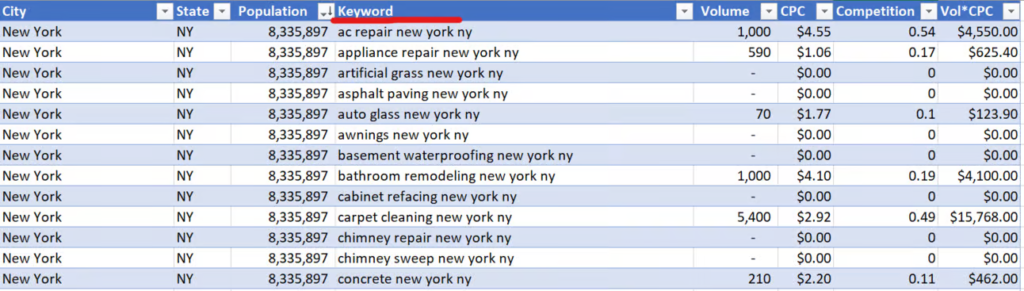
- Let’s say I looked through all the industries and decided I want to build a “tree removal” rank and rent site. The next step would be to filter the spreadsheet to ONLY show tree removal keywords. To do this, you set a text filter on the Keyword column containing the words “tree removal”.
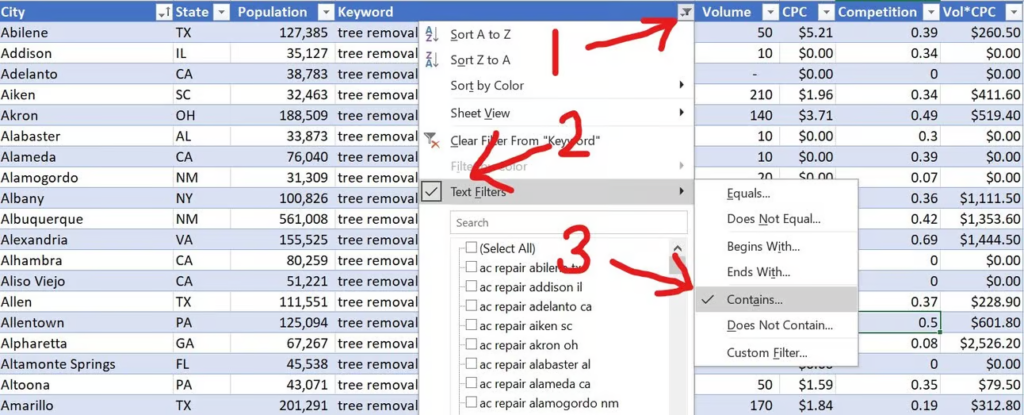
- Sort the spreadsheet by Volume (this is the monthly US search volume on Google for the keyword). When I did this for “tree removal”, some of the results were pretty surprising. Many smaller cities get FAR more search volume than very large cities. Maybe due to the fact that they’re in a more wooded area?
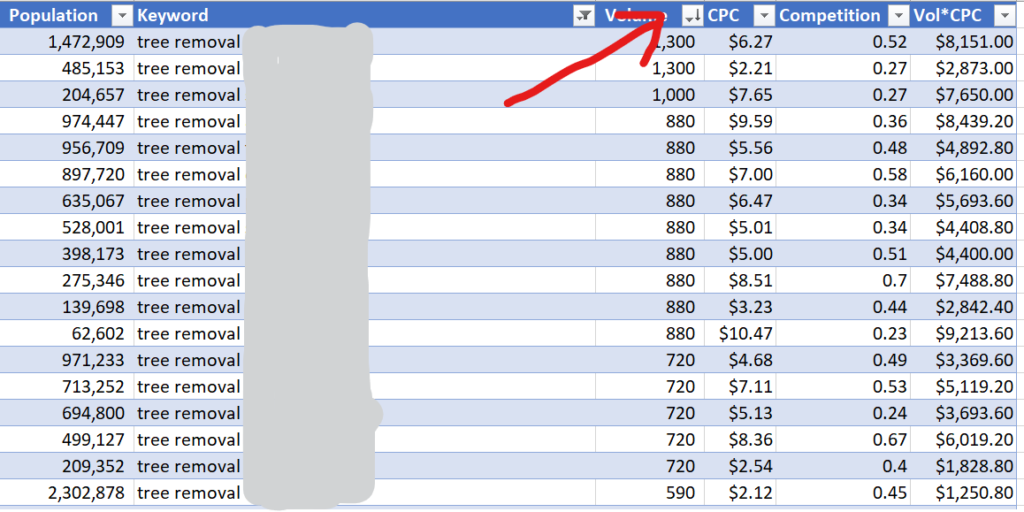
- You can also filter the spreadsheet by Competition. Set it to something low, like a maximum of .1 or .2. This metric isn’t very accurate, but it’s better than blindly guessing. OR… better yet, import the list of keywords into lowfruits and sort by SERP competition. Lowfruits actually tells you the authority of each result in the top 10 for every keyword. This saves you a TON of time compared to manually looking at the SERPs for each keyword. You can also set filters (such as minimum search volume) in lowfruits. In case you somehow weren’t aware, lower competition SERPs are easier to rank for. So that’s why you want to check the competition level in lowfruits. Lots of low-domain authority sites ranking is great sign! But it’s meaningless if the traffic potential is too low, which I’ll talk about next.
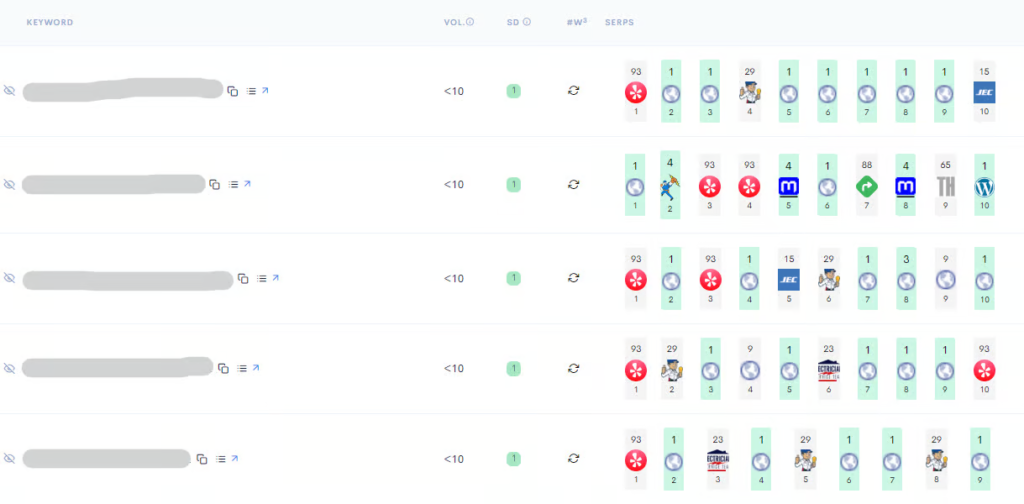
- Install the SimilarWeb and Keyowrds Everywhere extensions if you haven’t already. The SimilarWeb extension is free, but for Keywords Everywhere, you’ll want to buy some credits (they’re super cheap).
- Do a Google search for any keyword you’re potentially interested in targeting.
- Open all results that are either the homepage of the site (I’ll explain why later), or that look like rank and rent sites. You can usually spot a rank and rent site by the generic, non-branded domain. Once you’re on the site, it’s even easier to tell. In the screenshot below, I’d open every result except for Yelp.
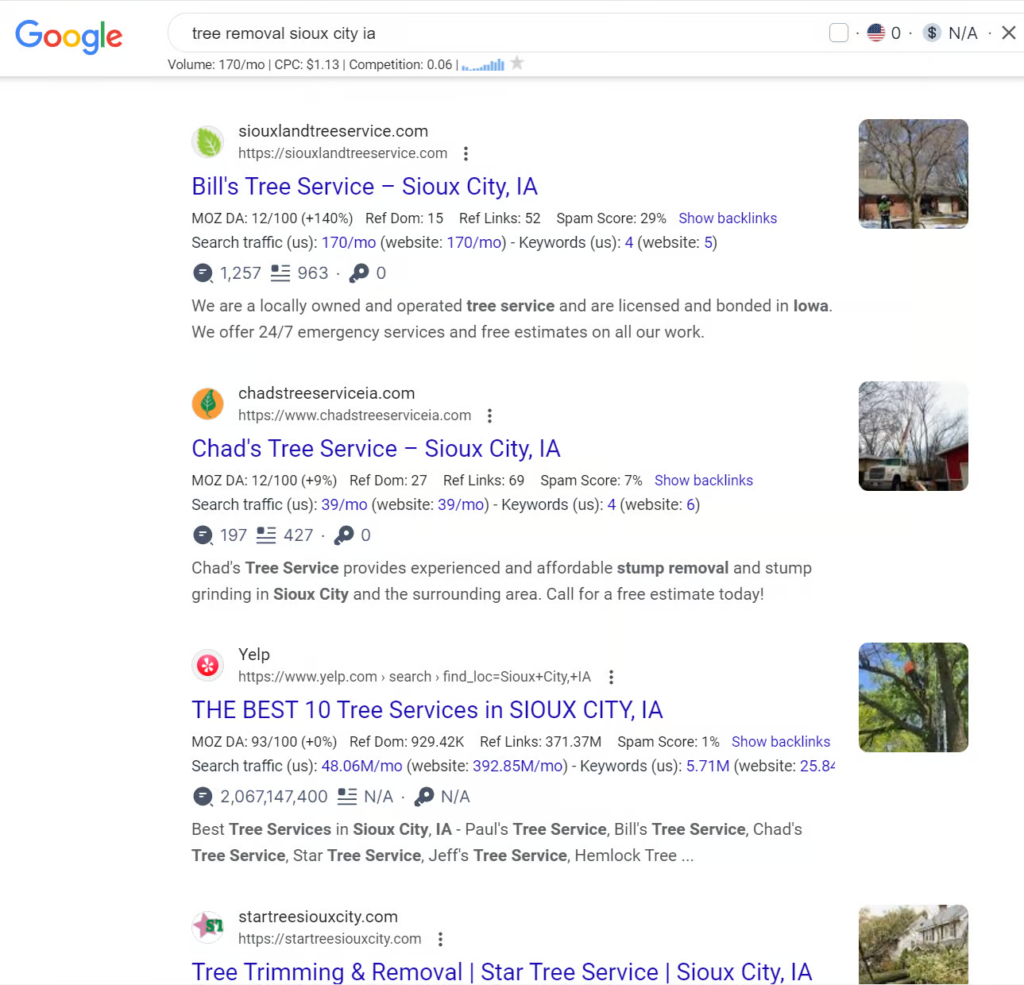
Scrolling further down, I spotted a very generic domain; siouxcitytreeservicepros .com. Sure enough, it’s a rank and rent site. You can tell by the lack of branding, the stock images, the generic text, and the excessively prominent phone number and “free quote” form.
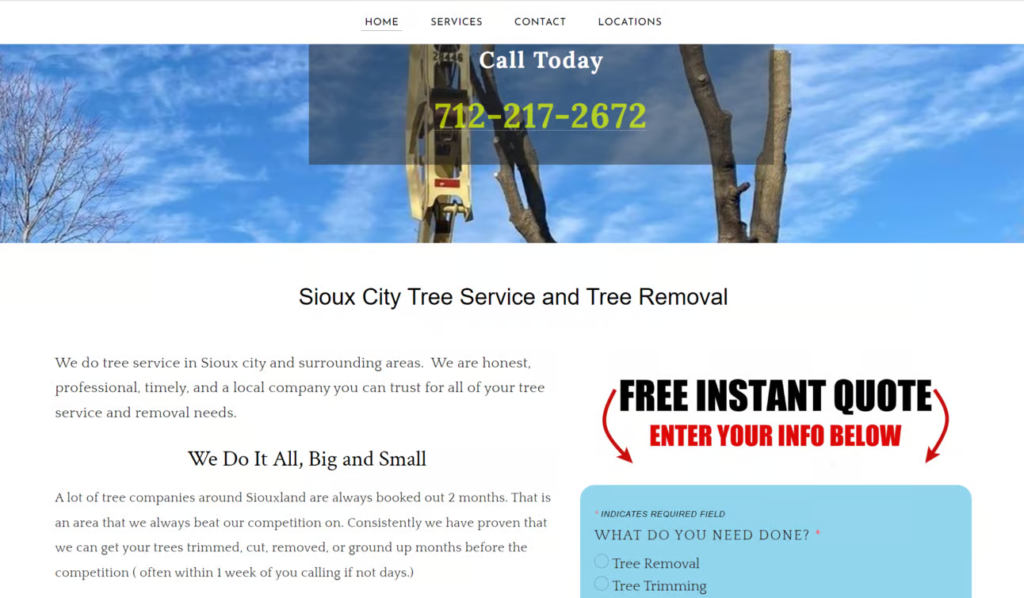
Anyway, getting a bit sidetracked… back to the step-by-step process!
- Check the traffic estimate for all the sites you opened. You can do that with SimilarWeb by clicking the extension icon.
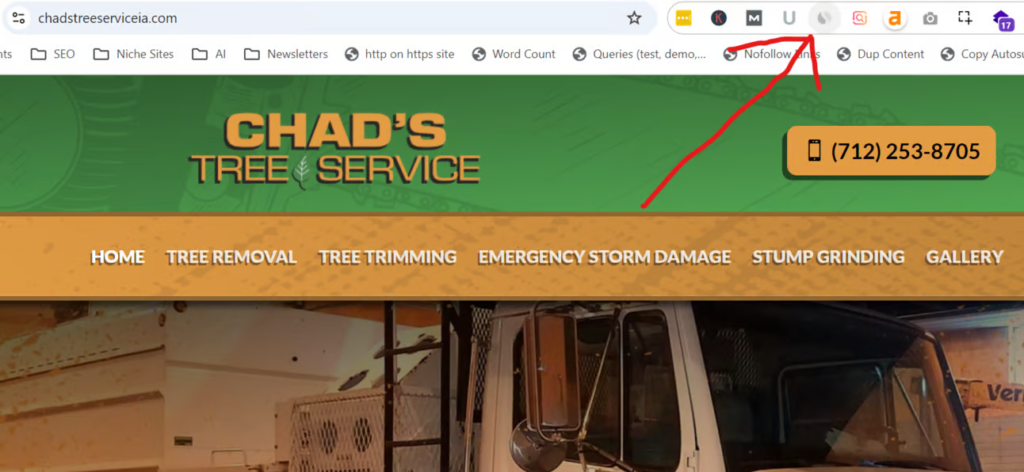
You can also check estimated traffic using Ahrefs’ free traffic checker. Keywords Everywhere also shows estimated traffic right on the SERPs:
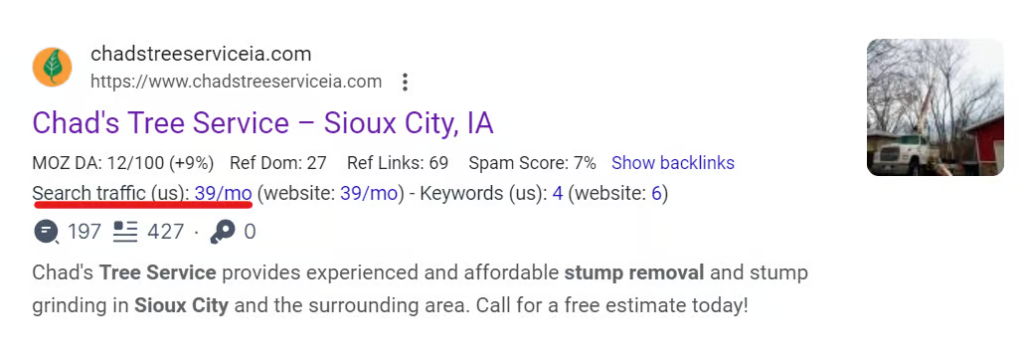
I like to check traffic in at least a couple different tools. If they all show any level of traffic, that’s a good sign. If the site gets no traffic, that’s a sign there’s not enough true search volume to make the keyword worth targeting.
By the way… the reason why I said to check sites where it’s the homepage ranking (such as Chad’s Tree Service in the screenshot above) is because those sites are likely ranking primarily for that specific keyword, meaning their traffic estimates will be similar to what you could expect if you were to build a site around that keyword and rank on the first page.
Quick recap:
Find a good industry, find low competition, medium-high search volume keywords, and verify that sites ranking primarily for those keywords actually get traffic.
You’re now armed with the knowledge you need to pick out a great industry and niche for rank and rent.
Hope you found this helpful! If you have any questions, let me know.
